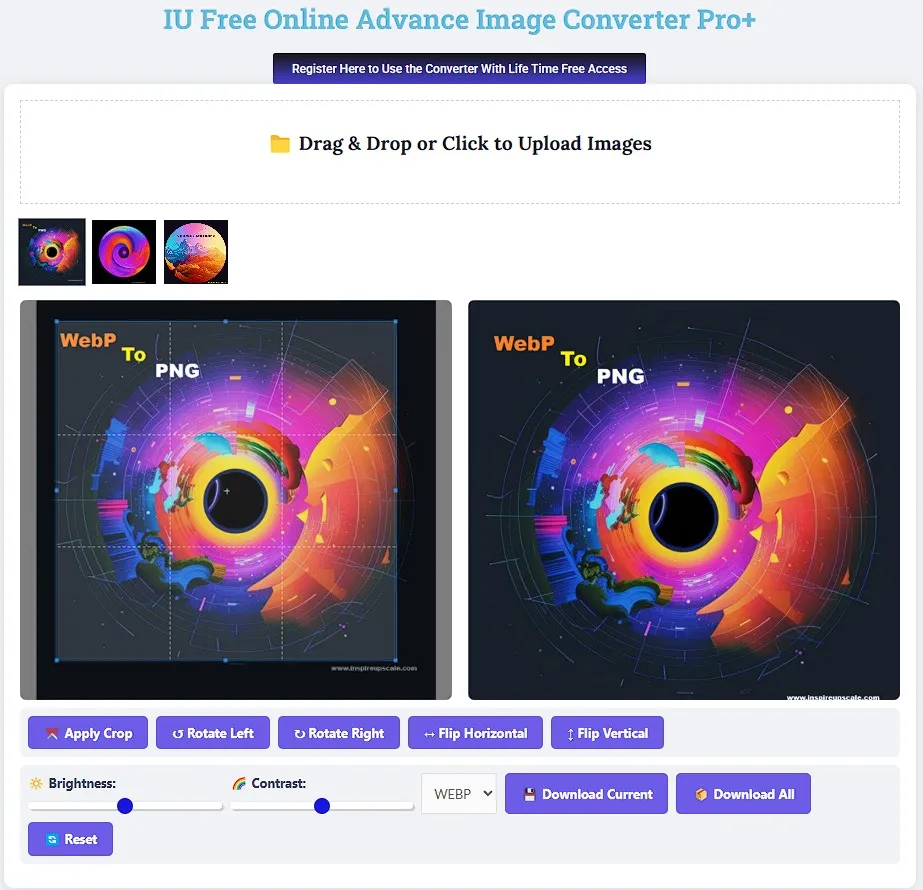🌟1. Introduction: Why Convert WebP to PNG?
In today’s fast-paced digital world, image formats play a pivotal role in balancing quality, performance, and compatibility. Two formats that dominate this space are WebP and PNG, each with unique strengths. However, the need to convert WebP to PNG has surged, whether for editing flexibility, broader compatibility, or preserving transparency. This guide dives into the why and how of seamless WebP to PNG conversion, spotlighting tools, best practices, and answers to common questions. Let’s get started!
📸 Brief Overview: WebP vs. PNG
WebP, developed by Google in 2010, revolutionized web imaging with 25-35% smaller file sizes compared to JPEG and PNG while maintaining quality. It supports both lossy and lossless compression, animations, and alpha transparency, making it ideal for modern websites. However, its Achilles’ heel is limited compatibility with older software, browsers (e.g., Internet Explorer), and editing tools.
PNG, introduced in 1996, remains a gold standard for lossless compression and alpha channel transparency. It’s universally supported across platforms, making it perfect for graphic design, logos, and detailed images. While PNG files are larger than WebP, their reliability in preserving quality during edits keeps them indispensable.
| Feature | WebP | PNG |
|---|---|---|
| Compression | Lossy/Lossless | Lossless |
| Transparency | Alpha & VP8X animation support | Full alpha channel |
| Browser Support | Modern browsers only | Universal |
| Use Case | Web performance | Editing/Print/Design |
🎯 Purpose: Why Convert WebP to PNG?
The shift from WebP to PNG isn’t just about preference—it’s often a necessity. Here’s why:
Compatibility Issues 🔄
While Chrome and Firefox support WebP, older systems or tools like Adobe Photoshop (without plugins) struggle. Converting to PNG ensures your image works everywhere, from legacy software to social media platforms.Editing Flexibility ✂️
PNG’s lossless format is a lifesaver for designers. Repeatedly editing and saving a WebP file (especially lossy) degrades quality. Convert WebP to PNG to retain pixel-perfect details during retouches.Transparency Demands 🎨
Though WebP supports transparency, some apps mishandle its alpha channel. PNG’s robust transparency makes it the go-to for logos, overlays, and graphics requiring crisp edges.Collaboration & Workflow 👥
Teams often standardize on PNG to avoid hiccups in shared projects. A WebP converter to PNG ensures seamless file sharing with clients or colleagues.
🌟2. Understanding WebP and PNG: A Deep Dive into Formats, Benefits, and Conversion Needs 🌟
When working with digital images, choosing the right format is crucial for balancing quality, performance, and compatibility. Two formats that often spark debate are WebP and PNG. Whether you’re looking to convert WebP to PNG for broader accessibility or leverage PNG’s strengths for design, understanding these formats is key. Let’s break down their features, challenges, and ideal use cases—plus how tools like a webp converter to png bridge the gap between them.
🖼️ WebP: The Modern Format for Web Efficiency
Developed by Google in 2010, WebP was designed to revolutionize web performance by offering 25-35% smaller file sizes compared to JPEG and PNG. Its dual support for lossy (reduces file size by discarding data) and lossless (preserves data) compression makes it versatile for everything from photos to graphics.
Key Features of WebP:
Alpha Transparency: Supports transparent backgrounds, ideal for logos and overlays.
Animation Capabilities: Embed simple animations (like GIFs) with smaller file sizes.
Superior Compression: Outperforms PNG in reducing bandwidth without sacrificing visual quality.
Challenges of WebP:
⚠️ Limited Compatibility: Older browsers (e.g., Internet Explorer) and software like Adobe Photoshop (without plugins) struggle to open WebP files.
⚠️ Editing Limitations: Repeatedly editing lossy WebP can degrade quality over time.
When to Use WebP:
Optimizing webpage load speeds.
Serving images on modern platforms (Chrome, Firefox, etc.).
When to Convert WebP to PNG:
Editing in legacy software (e.g., older versions of Photoshop).
Ensuring universal compatibility for clients or collaborators.
🖌️ PNG: The Gold Standard for Quality and Compatibility
Introduced in 1996, PNG (Portable Network Graphics) remains a favorite for designers and developers. Its lossless compression ensures pixel-perfect quality, while its alpha channel transparency handles complex gradients and shadows—something even WebP can’t always match.
Key Features of PNG:
Lossless Compression: Zero quality loss, even after multiple edits.
Full Alpha Transparency: Perfect for logos, icons, and graphics with intricate edges.
Universal Support: Works on all browsers, OS versions, and editing tools.
Challenges of PNG:
⚠️ Larger File Sizes: PNGs are often 2-3x larger than WebP, impacting webpage load times.
⚠️ No Animation Support: Requires GIF or APNG for moving images.
When to Use PNG:
Designing print materials, logos, or detailed graphics.
Archiving high-quality images for future edits.
When to Convert PNG to WebP:
Optimizing images for modern webpages.
Reducing server storage costs.
🔍 WebP vs. PNG: Side-by-Side Comparison
| Feature | WebP | PNG |
|---|---|---|
| Compression | Lossy & Lossless | Lossless Only |
| Transparency | Alpha & Animation Support | Full Alpha Channel |
| File Size | 25-35% Smaller | Larger |
| Browser Support | Modern Browsers | Universal |
| Best For | Web Performance | Editing & Print Design |
⚙️ Why Convert Between WebP and PNG?
The need to convert WebP to PNG (or vice versa) often boils down to workflow demands:
Editing Flexibility ✂️
PNG’s lossless format is ideal for designers who tweak images repeatedly. Use a webp converter png tool like GIMP or CloudConvert to retain quality during edits.Compatibility 🔄
Converting ensures your images work everywhere—whether it’s a legacy webpage or a client’s outdated software.Transparency Needs 🎨
While both formats support transparency, PNG’s alpha channel handles complex gradients better.File Size vs. Quality Trade-Off ⚖️
Use webp to png converter tools when quality is non-negotiable, or png to webp tools to shrink file sizes for the web.
📋 WebP to PNG Conversion Workflow
1. Choose Tool: Online (Advance Image Converter) 🖥️ | Desktop (IU Image Converter) 💻 | CLI (ImageMagick) ⌨️ 2. Upload WebP File: Drag-and-drop or browse. 3. Convert: Select PNG as output format. 4. Download & Verify: Check transparency and quality.
🔧 Top Tools for WebP-PNG Conversion
| Tool | Type | Best For | Keyword Target |
|---|---|---|---|
| Free IU Converter | Online | Quick, one-off conversions | “webp converter to png” |
| GIMP | Desktop | Quality-focused editing | “convert webp to png” |
| ImageMagick | Command-Line | Bulk conversions | “webp to png converter” |
| XnConvert | Desktop | Metadata preservation | “webp converter png” |
3. Why Convert WebP to PNG? 4 Key Reasons + Pro Tips
The decision to convert WebP to PNG isn’t arbitrary—it’s driven by practical needs that impact design workflows, collaboration, and user experience. Below, we unpack the four core reasons to make the switch, along with tools, visuals, and SEO-friendly insights to help you master the process.
🖥️ 1. Compatibility: Bridge the Gap Between Old and New
While WebP excels in modern web environments, its Achilles’ heel is limited support in legacy systems. Here’s where conversion becomes essential:
Browser Limitations: Older browsers like Internet Explorer and Safari (pre-2018) can’t render WebP. Converting to PNG ensures your webpage visuals load universally.
Software Support: Tools like Adobe Photoshop require plugins to open WebP, while free editors (e.g., older GIMP versions) may lack support entirely.
Platform Requirements: Some CMS platforms or print services reject WebP. A webp converter to png ensures seamless uploads.
📊 Compatibility Comparison:
| Platform | WebP Support | PNG Support |
|---|---|---|
| Internet Explorer | ❌ | ✅ |
| Photoshop (no plugin) | ❌ | ✅ |
| Social Media | Partial | ✅ |
Pro Tip: Use a webp to png converter like CloudConvert to quickly adapt files for outdated systems.
🎨 2. Transparency Needs: PNG’s Alpha Channel Dominance
Both WebP and PNG support transparency, but PNG’s alpha channel handles gradients and semi-opacity with unmatched precision. Convert WebP to PNG when:
Designing logos, icons, or overlays requiring crisp edges.
Using software that struggles with WebP’s transparency (e.g., Canva or older design tools).
Archiving assets where transparency integrity is non-negotiable.
🔍 Case Study:
A WebP logo with a drop shadow might display jagged edges in Internet Explorer. Converting to PNG preserves smooth transitions, ensuring brand consistency.
Pro Tip: After using a webp converter png tool, verify transparency in a tool like GIMP.
✂️ 3. Editing Flexibility: Preserve Quality Across Revisions
PNG’s lossless compression makes it ideal for iterative editing. Unlike lossy WebP (which discards data to shrink file size), PNG retains every pixel, even after multiple saves.
Design Workflows: Repeatedly editing WebP can cause artifacts or blurring. Convert to PNG upfront to maintain quality.
Metadata Retention: PNG preserves EXIF data and color profiles, critical for photographers and printers.
🔄 Workflow Fix:
Convert webp to png using XnConvert (supports batch processing).
Edit in your preferred tool (e.g., Photoshop).
Export as WebP after final edits to balance quality and size.
Pro Tip: For collaborative projects, share PNGs to avoid version-control chaos.
👥 4. Personal/Collaborative Preferences: Streamline Teamwork
Teams often standardize file formats to avoid hiccups. PNG’s ubiquity makes it a safe choice for:
Client Deliverables: Clients may lack WebP-compatible tools.
Cross-Platform Collaboration: Developers and designers often prefer PNG for its no-fuss compatibility.
Archiving: PNG is future-proof, whereas WebP’s long-term support is still evolving.
📋 Team Checklist:
Agree on PNG for shared assets.
Use a webp to png converter to align incoming WebP files.
Store final WebP versions for web use.
🚀 How to Convert WebP to PNG: Top Tools Compared
| Tool | Type | Best For | Keyword Target |
|---|---|---|---|
| Free IU Convert | Online | Quick, single and Batch conversions | “webp converter to png” |
| GIMP | Desktop | Quality-focused editing | “convert webp to png” |
| XnConvert | Desktop | Batch processing | “webp converter png” |
| ImageMagick | CLI | Automation enthusiasts | “webp to png converter” |
📋 Simplified Conversion Steps
1. Choose File: Select WebP from your device or **webpage**. 2. Pick Tool: Use a Free IU Converter (online/desktop). 3. Convert: Click “Convert to PNG” or use drag-and-drop. 4. Save: Download and share your universally compatible PNG!
4. Conversion Methods: How to Convert WebP to PNG Like a Pro
Choosing the right method to convert WebP to PNG depends on your needs: speed, quality, privacy, or bulk processing. Below, we break down the top tools and techniques—from user-friendly online converters to advanced command-line scripts—so you can pick the perfect webp converter to png for your workflow.
🌐 Online Converters: Fast, Free, and Cross-Platform
Ideal for quick, one-off conversions, online tools like IU Free Converter and Zamzar let you convert webp to png without installing software.
Pros:
✅ No Installation: Works on any device with a browser.
✅ User-Friendly: Drag-and-drop interfaces (great for beginners).
✅ Cross-Platform: Convert on Windows, macOS, Linux, or mobile.
Cons:
❌ Privacy Risks: Avoid uploading sensitive images (e.g., client work).
❌ File Limits: Most cap files at 50-100MB.
📊 Top Online WebP to PNG Converters:
| Tool | Max File Size | Batch Support | Keyword Target |
|---|---|---|---|
| IU Free Converter | 1GB | ✅ | “webp converter png” |
| Zamzar | 50MB | ❌ | “webp to png converter” |
| Online-Convert | 100MB | ✅ | “convert webp to png” |
Step-by-Step Example:
Go to IU Converter.
Upload your WebP file or paste a webpage URL.
Click “Convert” → Download PNG.
💻 Desktop Software: Power and Precision
For high-quality edits or batch processing, desktop tools like GIMP and Photoshop are unmatched.
Adobe Photoshop:
Pros: Industry-standard editing + PNG export.
Cons: Requires WebP plugin (not native).
Steps:
Install the WebPShop plugin.
Open WebP → Edit → File > Save As > PNG.
GIMP (Free):
Pros: Native WebP support + lossless PNG exports.
Cons: Steeper learning curve for beginners.
Steps:
Open WebP → File > Export As.
Choose “PNG” → Adjust compression (if needed).
📈 Desktop Tool Comparison:
| Software | Cost | WebP Support | Best For |
|---|---|---|---|
| Photoshop | Paid | With Plugin | Professional Design |
| GIMP | Free | Native | Budget-Friendly Work |
| IU Advance Converter | Free | ✅ | Batch webp converter png |
⌨️ Command-Line Tools: Bulk Conversions for Techies
Automate webp to png conversions at scale with tools like ImageMagick (cross-platform) or FFmpeg.
ImageMagick Example:
Install ImageMagick:
# macOS: brew install imagemagick # Windows: choco install imagemagick
Run conversion:
magick input.webp output.png
Pros:
✅ Bulk Processing: Convert 100s of files with one script.
✅ Automation: Integrate with CI/CD pipelines or cron jobs.
Cons:
❌ Technical Skill Required: Not ideal for casual users.
📱 Mobile Apps: Convert On-the-Go
Need to convert webp to png from your phone? These apps have you covered:
Photo Converter (iOS/Android):
Pros: One-tap conversions + cloud storage integration.
Cons: Ads in free versions.
WebP Converter (Android):
Pros: Batch support + simple UI.
Cons: iOS alternatives are limited.
📲 Mobile Workflow:
Download app → Upload WebP from gallery or cloud.
Select “PNG” → Export to camera roll or webpage projects.
📋 Choosing Your WebP to PNG Converter
Need Speed? ➡️ Online Tools (Free IU Advance Image Converter) 🚀 Editing? ➡️ Desktop Software (GIMP/Photoshop) 🖌️ Bulk Files? ➡️ Command Line (ImageMagick) ⚙️ On Mobile? ➡️ Apps (Photo Converter) 📱
5. Key Considerations When Converting WebP to PNG: Optimize Quality, Size & Workflow
Converting WebP to PNG seems straightforward, but overlooking critical factors like quality retention, metadata preservation, and file size impact can lead to headaches. Whether you’re tweaking a webpage image or archiving design assets, these considerations ensure your webp to png conversions are efficient, secure, and high-quality. Let’s dive in!
🖼️ 1. Quality Retention: Can PNG Restore Lost WebP Data?
Short Answer: No! 🔍
Lossy WebP: Discards data to shrink file size. Converting to PNG preserves the current quality but can’t recover lost details.
Lossless WebP: No data loss—converting to PNG maintains pixel-perfect quality.
📊 WebP-to-PNG Quality Comparison:
| WebP Type | Converted PNG Quality | Use Case |
|---|---|---|
| Lossy | Matches source | Web images with minor edits |
| Lossless | Identical to source | Logos, print-ready graphics |
Pro Tip: Always start with the highest-quality WebP source. Use a webp converter png like GIMP to avoid generational loss.
📸 2. Metadata Preservation: Don’t Lose EXIF/IPTC Data!
PNG supports metadata (e.g., copyright info, geotags), but not all webp to png converters retain it.
Tools That Preserve Metadata:
| Tool | EXIF/IPTC Support | Keyword Target |
|---|---|---|
| IU Converter | ✅ | “webp converter to png” |
| Photoshop | ✅ (With plugin) | “convert webp to png” |
| ImageMagick | ✅ (-preserve-metadata flag) | “webp to png converter” |
Tools to Avoid: Most online converters strip metadata for privacy.
⚠️ Workaround: For sensitive files, use desktop tools like XnConvert or Adobe Bridge.
⚡ 3. Batch Conversion: Save Time With Bulk Processing
Manually converting files eats time. Instead, use these tools for bulk webp to png conversions:
Top Batch Converters:
| Tool | Batch Support | Best For |
|---|---|---|
| IU Free Converter | ✅ 1,000+ files | Cross-platform simplicity |
| ImageMagick | ✅ (CLI scripts) | Developers/Automation |
| GIMP | ❌ (Single files) | Small projects |
📋 Text-Based Workflow:
1. Folder Setup: Organize WebP files in one directory. 2. Tool Selection: Open IUConverter → Add files. 3. Output Settings: Choose PNG → Set compression level. 4. Convert: Click “Download All” → Save to destination folder.
Pro Tip: Use the magick mogrify -format png *.webp command in ImageMagick for CLI bulk conversions.
📦 4. File Size Impact: Prepare for Larger PNGs
PNG’s lossless compression often results in 2-3x larger files than WebP. This impacts:
Webpage Load Times: Larger PNGs slow down sites.
Storage Costs: Archiving 1,000 PNGs vs. WebP adds significant MBs.
📈 File Size Comparison:
| Image | WebP Size (Lossy) | PNG Size | Increase |
|---|---|---|---|
| Blog Banner | 150 KB | 450 KB | 300% |
| Product Icon | 20 KB | 60 KB | 300% |
When to Compromise:
Use PNG for editing/archiving.
Revert to WebP (png to webp) for webpage optimization post-edits.
6. Troubleshooting Tips: Fix Common WebP to PNG Conversion Issues
Converting WebP to PNG isn’t always seamless—corrupted files, lost transparency, or blurry results can derail your workflow. Below, we tackle these hiccups head-on, offering actionable fixes, tool recommendations, and preventative steps to ensure your webp to png conversions are flawless every time.
🚨 1. Corrupted Files: How to Diagnose & Resolve
A corrupted WebP file won’t convert properly, leaving you with errors or blank PNGs. Here’s how to troubleshoot:
Causes:
Incomplete Downloads: Interrupted transfers from a webpage or server.
Software Bugs: Glitches in your webp converter tool.
Unsupported Features: Animated WebP or rare compression methods.
Solutions:
✅ Re-download the File: Fetch a fresh copy from the source.
✅ Use Alternative Tools: Switch from online converters to desktop software like GIMP or IU Image Converter.
✅ Verify File Integrity: Open the WebP in a browser (Chrome/Firefox) to check if it’s readable.
📊 Tool Comparison for Corrupted Files:
| Scenario | Recommended Tool | Keyword Target |
|---|---|---|
| Partial Downloads | IU Image Converter (re-upload) | “webp converter to png” |
| Software Glitches | GIMP (desktop) | “convert webp to png” |
| Animated WebP Issues | FFmpeg (CLI) | “webp to png converter” |
Pro Tip: For webpage to png projects, use browser extensions like GoFullPage to capture screenshots directly as PNG, bypassing WebP entirely.
🎭 2. Transparency Loss: Restoring Alpha Channels
If your PNG’s transparency turns solid white/black after conversion, the alpha channel wasn’t preserved.
Causes:
Tool Limitations: Some webp converter png tools discard transparency to speed up processing.
Incorrect Export Settings: Alpha channel disabled in software like Photoshop.
Solutions:
✅ Enable Alpha Channel:
GIMP: File > Export As > PNG → Check “Save color values from transparent pixels”.
Photoshop: Save As PNG → Enable “Transparency”.
✅ Use Transparency-Friendly Tools: CloudConvert, XnConvert, or GIMP prioritize alpha integrity.
📋 Step-by-Step Fix:
Open the WebP in GIMP.
Navigate to Layer > Transparency → Add Alpha Channel.
Export as PNG with transparency enabled.
Pro Tip: Test transparency by overlaying the PNG on a colored background before finalizing.
🖼️ 3. Quality Issues: Avoiding Blurry or Pixelated PNGs
Converting lossy WebP to PNG won’t magically improve quality—it locks in existing artifacts. Here’s how to minimize damage:
Causes:
Lossy Source Files: Low-quality WebP origins (e.g., compressed social media images).
Over-Compression: Aggressive PNG compression in tools like TinyPNG.
Solutions:
✅ Start with Lossless WebP: If possible, request the original lossless file from the source.
✅ Avoid Re-Compression: Use tools like webp to png converter XnConvert with compression set to 0 (no loss).
✅ Upscale with AI: Tools like Topaz Gigapixel can enhance low-res WebP before conversion.
📈 Quality Retention Workflow:
High-Quality WebP → Convert via IU Free Online Converter → PNG (No Compression)
Pro Tip: For webpage images, use reverse conversion (png to webp) after editing to regain file size efficiency.
📋 Troubleshooting Checklist
| Issue | Quick Fix | Preventative Step |
|---|---|---|
| Corrupted Files | Re-download + use desktop tools | Verify WebP before conversion |
| Transparency | Enable alpha channel in export settings | Use transparency-friendly converters |
| Quality | Source lossless WebP; avoid over-compression | Archive original files |
Conclusion: Mastering WebP to PNG Conversion
The journey to convert WebP to PNG is more than a technical task—it’s about choosing the right strategy for your workflow, preserving quality, and future-proofing your digital assets. Let’s recap the essentials, share final recommendations, and explore what’s next for these formats.
📌 Summary: Key Methods & Tools Recap
Throughout this guide, we’ve explored multiple ways to convert WebP to PNG, each catering to different needs:
Online Converters (e.g., IU Advance Online Image Converter, Zamzar):
Best For: Quick, one-off conversions.
Keyword Target: “webp converter to png” or “webp to png converter”.
Limitation: Privacy risks with sensitive files.
Desktop Software (e.g., GIMP, Photoshop):
Best For: High-quality edits and transparency retention.
Keyword Target: “convert webp to png” or “webp converter png”.
Command-Line Tools (e.g., ImageMagick):
Best For: Bulk processing and automation.
Keyword Target: “webp to png converter bulk”.
Mobile Apps (e.g., Photo Converter):
Best For: On-the-go conversions.
📊 Conversion Method Comparison:
| Scenario | Tool | Keyword Alignment |
|---|---|---|
| Editing a logo | GIMP/Photoshop | “webp converter png” |
| Bulk webpage to png | IU Advance Convert | “webp to png converter” |
| Quick social media asset | IUConvert | “convert webp to png” |
🚀 Final Recommendations: Match Tools to Your Workflow
Your ideal webp converter depends on priorities:
1. Speed & Simplicity:
Tool: IUConvert or Online-Convert.
Use Case: Converting single files from a webpage or email.
Pro Tip: Bookmark these tools for instant access.
2. Quality & Precision:
Tool: GIMP (free) or Photoshop (paid).
Use Case: Designing print materials or preserving alpha channels.
Pro Tip: Enable transparency settings during export.
3. Bulk & Automation:
Tool: ImageMagick (CLI) or IUConvert.
Use Case: Processing 100s of webp to png files for archives.
4. Mobile Convenience:
Tool: Photo Converter (iOS/Android).
Use Case: Converting screenshots or social media content on-the-go.
📋 Decision Workflow:
Need it fast? → Online Tools (IU Converter) 🚀 Editing? → Desktop Software 🖌️ Bulk files? → Command Line ⚙️ On mobile? → Apps 📱
🔮 Future Outlook: WebP vs. PNG – Coexisting Champions
While WebP adoption grows (thanks to its 25-35% smaller file sizes), PNG remains irreplaceable in critical areas:
WebP’s Rise:
Drivers: Faster webpage load times, modern browser support, and Google’s backing.
Trend: Expect more CMS platforms (e.g., WordPress) to auto-convert uploads to WebP.
PNG’s Staying Power:
Why It Matters: Lossless quality, universal compatibility, and alpha transparency precision.
Use Cases: Print design, legal/medical imaging, and collaborative workflows.
The Conversion Bridge:
Tools to convert webp to png (and vice versa) will stay relevant as users juggle between:
Optimization (WebP for web).
Compatibility (PNG for legacy systems).
📢 FAQ: Your Burning Questions Answered
Q: Is WebP better than PNG?
A: Context matters! WebP excels in web performance; PNG dominates in editing/print.
Q: Can I automate webp to png conversions?
A: Yes—CLI tools like ImageMagick or Python scripts handle bulk tasks.
Q: Should I delete WebP after converting to PNG?
A: Keep WebP for web use; archive PNGs for future edits.
Q: Why does my webp to png converter output a black background?
A: The alpha channel isn’t enabled. Re-export with transparency settings in GIMP/Photoshop.
Q: Can I fix a blurry PNG after conversion?
A: Not fully—always start with high-quality WebP. Use AI upscaling as a last resort.
Q: Which webp converter handles animations best?
A: FFmpeg (CLI) or CloudConvert can extract frames from animated WebP to PNG sequences.
Q: Does converting to PNG reduce WebP’s quality?
A: No—PNG preserves existing quality. However, lossy WebP’s artifacts remain.
Q: Which webp converter retains metadata?
A: XnConvert and Photoshop (with plugin) preserve EXIF/IPTC data.
Q: How to reduce PNG file size post-conversion?
A: Use tools like TinyPNG or opt for 8-bit PNGs if transparency isn’t needed.
Q: Which tool is best for converting a webpage to png?
A: Use browser extensions like GoFullPage to capture entire webpages, then convert WebP elements to PNG with CloudConvert.
Q: Can I use a webp converter offline?
A: Yes! Desktop tools like GIMP and XnConvert work without internet.
Q: Is there a free webp to png converter for bulk files?
A: IU Converter (Free Online) and ImageMagick (CLI) handle unlimited batches for free.