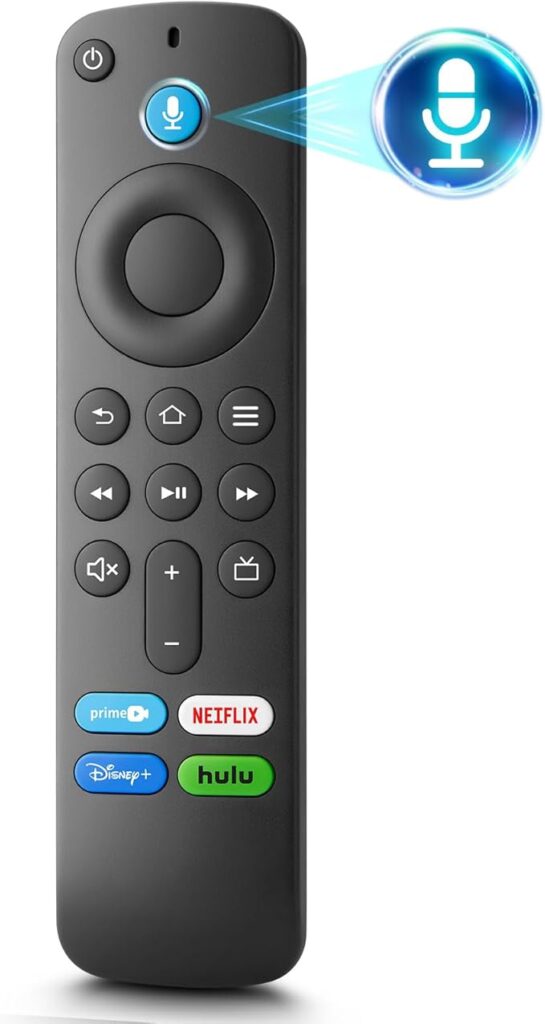Introduction
The Amazon Fire Stick has revolutionized home entertainment, offering seamless access to streaming services, apps, and live TV. However, Amazon Fire Stick remote issues like an unresponsive or lagging controller can disrupt your binge-watching plans. If your Fire Stick remote control not working, this guide covers actionable Fire Stick remote troubleshooting steps, from re-pairing the remote to exploring a Fire Stick remote replacement. Let’s dive in!
1: Why Is My Fire Stick Remote Control Not Working?
Before fixing the problem, identify the root cause. Common reasons for Fire Stick remote issues include:
Dead Batteries: The #1 culprit for a Fire Stick remote control not working.
Bluetooth Pairing Failure: The remote may lose its connection.
Software Glitches: Bugs in the Fire Stick OS or remote firmware.
Physical Damage: Drops, spills, or worn-out buttons.
2: Step-by-Step Fire Stick Remote Troubleshooting
1. Replace the Batteries
If your Fire Stick remote is not responding, start with fresh batteries:
Open the battery compartment and insert new AAA batteries (correct +/- alignment).
2. Re-Pair the Fire Stick Remote
Re-pairing the Fire Stick remote often resolves connectivity issues:
Go to Settings > Controllers & Bluetooth Devices > Amazon Fire TV Remotes.
Select Add New Remote and follow prompts.
Use the Fire TV app as a temporary remote if pairing fails.
3. Reset the Fire Stick Remote
For persistent issues, reset the Fire Stick remote:
Hold the Left, Menu, and Back buttons for 12 seconds.
Release and wait for the reset confirmation.
4. Update Fire Stick Software
Outdated software can cause Fire Stick remote issues:
Navigate to Settings > My Fire TV > About > Check for Updates.
Install updates and restart the device.
3: Advanced Fixes for a Non-Working Fire Stick Remote
1. Check for Interference
Bluetooth interference from devices like routers or microwaves can disrupt connectivity. Reposition the Fire Stick or remove obstacles.
2. Test the IR Sensor (Voice Remotes)
For Fire Stick Voice Remote models:
Ensure the IR sensor on the Fire Stick isn’t blocked.
Point the remote directly at the device.
4: When to Consider a Fire Stick Remote Replacement
If troubleshooting fails, a Fire Stick remote replacement might be necessary. The Fire Stick Voice Remote (2nd Gen) offers voice control and app shortcuts. Replacement remotes cost 20–20–30 on Amazon.
5: Preventive Tips
Avoid exposing the remote to liquids.
Enable automatic software updates.
Store the Fire Stick Voice Remote in a protective case.
Conclusion
A non-responsive Fire Stick remote control not working can disrupt your streaming experience, but with the right Fire Stick remote troubleshooting steps, resolving the issue is often quick and straightforward. Start with the basics: replace old batteries, ensure proper alignment, and eliminate physical obstructions. If the problem persists, re-pairing the Fire Stick remote or performing a soft reset can often restore functionality. For advanced users, checking Bluetooth interference, updating the Fire Stick’s software, or using the Fire TV mobile app as a temporary workaround are effective solutions.
If your Fire Stick Voice Remote fails to respond even after troubleshooting, a Fire Stick remote replacement might be necessary. Amazon’s affordable replacement options, like the 2nd Gen Voice Remote, offer enhanced features such as voice control and app shortcuts, ensuring you stay connected to your favorite content. Remember, most Amazon Fire Stick remote issues stem from software glitches or connectivity hiccups rather than hardware failure, so avoid rushing to buy a new remote unless physical damage is evident.
To prevent future problems, keep your remote clean, update firmware regularly, and store it safely. By following this guide, you’ll not only fix your Fire Stick remote but also gain the confidence to tackle similar tech challenges. Whether it’s a dead battery, pairing error, or unresponsive buttons, patience and methodical troubleshooting can save time and money. Don’t let a malfunctioning remote pause your entertainment—empower yourself with these solutions and get back to seamless streaming today!
FAQs: Fix Fire Stick Remote Issues
Go to Settings > Controllers & Bluetooth Devices > Add New Remote.
Ensure the Fire Stick is in pairing mode (hold the Home button for 10 seconds).
If cleaning with isopropyl alcohol doesn’t work, opt for a Fire Stick remote replacement.