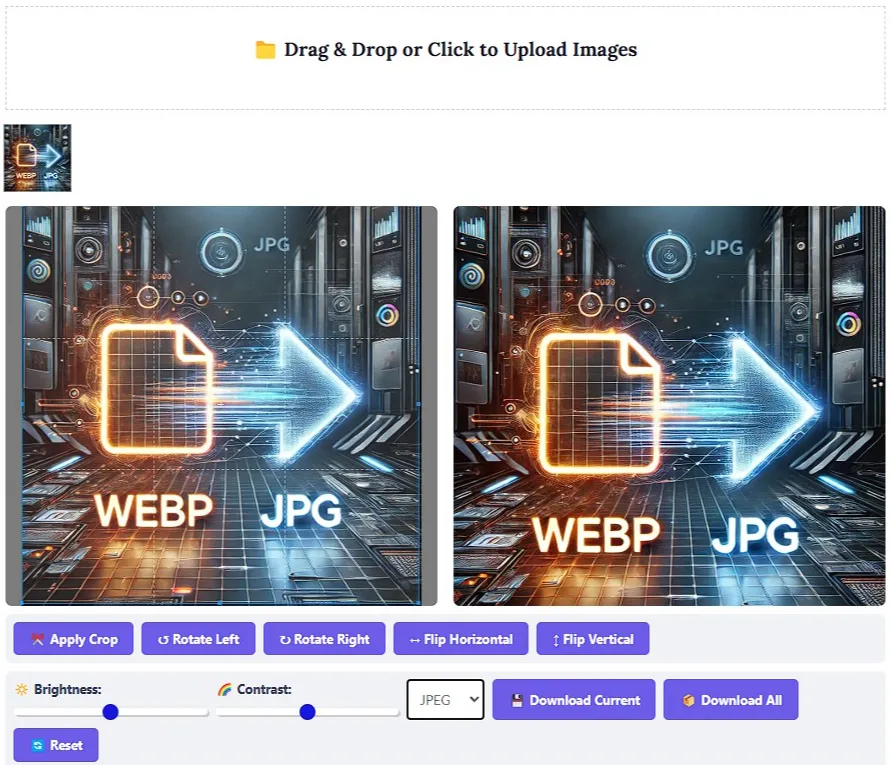Webp to JPG : A Deep Dive into Image Format Conversion
In the ever-evolving landscape of digital media, image formats are continuously refined to offer improved efficiency, quality, and versatility. One such cutting-edge format is WebP, developed by Google as a modern alternative to traditional image formats like JPG. While WebP excels in terms of compression efficiency and file size optimization, there are scenarios where converting these images from WebP to JPG might be advantageous. This blog post delves into the intricacies of WebP and JPG, exploring why one might choose to convert from WebP to JPG, and provides a comprehensive guide on how to perform such conversions effectively.
1: Understanding WebP: A Modern Image Format
WebP, short for Web Picture, is a contemporary image format designed with two primary objectives in mind: efficiency and versatility. It leverages advanced compression algorithms that achieve higher compression ratios compared to traditional formats like JPG, resulting in smaller file sizes without compromising image quality. This makes WebP an ideal choice for web content, professional design projects, and applications where efficiency and performance are critical.
One of the standout features of WebP is its support for alpha channels, which is particularly useful for images requiring transparency, such as logos placed over backgrounds. Additionally, WebP’s cross-format compatibility allows it to be rendered in browsers that do not natively support the format through embedded plugins or JavaScript libraries. This versatility makes WebP a flexible choice for web developers and designers.
2: Why Convert WebP to JPG?
While WebP offers numerous benefits, there are situations where converting these images to JPG might be preferable. One primary reason is compatibility—WebP may not be fully supported in all legacy systems or older browsers that do not recognize the format natively. Converting WebP to JPG ensures that images remain compatible across a broader range of platforms and environments.
Another consideration is file size optimization. Although WebP excels at reducing file sizes compared to JPG, there are scenarios where minimizing file size further might be beneficial, particularly for low-bandwidth applications or platforms with strict data usage limits. Converting WebP to JPG can help achieve this without compromising image quality significantly.
Moreover, certain industries and applications may have established standards or preferences for JPG formats, making conversion a necessity despite WebP’s advantages. Understanding these context-specific requirements is crucial when deciding whether to convert WebP to JPG.
3: Methods of Conversion: A Comprehensive Overview
Converting WebP images to JPG can be achieved through various methods, each with its own strengths and weaknesses. Let’s explore the most common approaches in detail:
3.1. Desktop Software
Applications like Adobe Photoshop, GIMP, and others provide built-in functionality for converting WebP images to JPG. These tools are popular among professionals due to their advanced features, including cropping, resizing, and color correction. They also support batch processing, making them efficient for handling multiple images at once.
3.2. Command-Line Tools
For developers and system administrators, command-line tools such as ImageMagick or GraphicsMagick offer powerful options for converting batches of WebP images to JPG with custom scripting capabilities. This method is ideal for users who prefer automation and have experience with command-line environments.
3.3. JavaScript Libraries
Web-based applications can utilize JavaScript libraries like webp-js or js-webp-image to convert WebP images to JPG dynamically within a browser. This approach eliminates the need for server-side processing, making it suitable for applications requiring client-side conversions without latency.
3.4. Online Converters
Numerous online converters are available like,IU Free Online Advance Image Converter Pro+ offering user-friendly interfaces and often supporting batch processing. These tools are particularly convenient for users who prefer not to install additional software or who need quick solutions for occasional conversions.
4: Best Practices for Conversion Success
To ensure optimal results when converting WebP to JPG, it is essential to follow best practices tailored to your specific needs:
4.1. Quality Settings
Adjusting compression settings appropriately is crucial to maintain high-quality images. Higher-quality conversions will result in larger file sizes but superior image fidelity.
4.2. Lossy vs. Lossless Compression
Understanding the difference between lossy and lossless compression is vital. Lossy compression reduces file size at the expense of some image data, while lossless compression preserves all image information but may result in larger files. Choose the mode that aligns with your requirements for image quality and file size.
4.3. File Naming Convention
Maintain consistent naming conventions to facilitate organization and easy retrieval, particularly when dealing with large volumes of images. This practice enhances productivity and minimizes the risk of lost or mismanaged files.
4.4. Version Control
Implement version control systems or track changes using metadata to maintain a record of updates and iterations, ensuring traceability throughout the conversion process.
4.5. Testing and Validation
Always test conversions on representative samples before implementing them in production environments. Validate outputs against specified quality metrics and file size requirements to ensure adherence to expectations.
6: The Impact of Conversion on SEO
Search engine optimization (SEO) is another critical factor when converting WebP to JPG, as search engines crawl and index images based on their alt text, file names, and metadata. Properly managing image conversions can influence your site’s visibility in search results.
6.1. Alt Text Optimization
Assign descriptive alt text that accurately reflects the content of each image. This practice improves accessibility and helps with SEO by associating images with relevant keywords.
6.2. File Naming
Use meaningful file names that include relevant keywords, such as product-image.jpg or logo-webp.jpg, rather than generic names like image123.jpg.
6.3. Metadata Enhancement
Add relevant metadata to images, including information about the subject matter and context, to aid search engines in better understanding the content.
By integrating these practices into your image management strategy, you can maximize the impact of your WebP-to-JPG conversions on both user experience and SEO performance.
7: Case Study: Real-World Application
Consider a scenario where an e-commerce platform adopts WebP for its product images to reduce bandwidth usage. Despite WebP’s benefits, the platform encounters compatibility issues with legacy browsers and decides to convert WebP images to JPG for those users while retaining WebP for modern browsers.
This case study illustrates how context-specific requirements can dictate conversion strategies, and highlights the importance of balancing efficiency with compatibility.
8: Future Trends in Image Formats
As technology evolves, new image formats like HEIF (High Efficiency Image Format) and AVIF (AVS Synthesized Image File Format) are emerging as potential successors to JPG. Understanding how WebP stacks up against these formats is crucial for making informed decisions about current and future image format choices.
WebP’s continued evolution and the development of newer formats may eventually render certain conversions obsolete, but for now, JPG remains a reliable and widely supported choice for many applications.
Conclusion
Converting WebP images to JPG is a practical solution for ensuring compatibility, reducing file sizes, and maintaining high-quality images across various platforms. While WebP offers numerous benefits, there are scenarios where JPG remains the preferred format, particularly in legacy systems and browsers that do not support WebP natively.
By employing the right tools and following best practices, you can achieve efficient and high-quality conversions while optimizing your workflow. Whether you’re a web developer working on a project with strict browser compatibility requirements or a designer seeking to optimize image assets for better performance, understanding when and how to convert images from WebP to JPG is an essential skill.
With the right approach, your images not only look great but also perform optimally across all platforms and devices. This comprehensive guide provides readers with actionable insights and resources, helping them navigate the complexities of WebP-to-JPG conversions effectively.